What do I do if VPC does not launch at all in Safari on a Mac?
Can I run VPC in Chrome?
Can I run VPC in Firefox?
How do I find the version of the Java plugin that I am running?
How do I open the Java Control Panel?
How do I enable the Java Console?
How do I run VPC outside of a browser, or, in other words, using Java Web Start?
Why can't I transfer any files to or from VPC?
How do I fix an "Out of Memory" Error in the Java console?
Why can't I see VPC Help?
What do I do if the Search Results panel is not redrawing properly?
What do I do if I get an error message saying there is a problem on my system with the jacob.dll file, or if I can't see "Desktop" or "My Documents" in local tree in Copy to Local or Add panel?
I am seeing garbled text on my login screen and my username is garbled when I type it in. How do I fix this?
Why does the VPC screen not fill my whole browser window? Or, why does the whole VPC screen not fit in my browser window?
Why can't I transfer files between my Mac and the VPC server using Drag and Drop in the Add or Copy to Local panels?
What do I do if my VPC window is freezing - it won't accept any input from the mouse or keyboard?
Why can't I run VPC on my Mac after a software update?
Why does launching VPC from a link not take me to the file or folder that I was sent a link to?
What do I do if I get a warning that my Java version is insecure?
I can enter my username and password, but I can't do anything else. The application hangs or crashes. What can I do?
I am accessing VPC 9.2.2 (or newer) and I am signed into VPC. I received a link to a document in an email. When I click on the link why does it close my VPC session and force me to login again?
What do I do if when trying to launch VPC Express I get a message that says my browser is not supported?
Why can't I download files from VPC when I am running on Windows 10?
What can I do if I am running VPC on a client with Windows 10 and the text is too tiny to read?
What do I do if when I am checking out a file in VPC Express using Internet Explorer or Firefox the file download fails?
What do I do if I have problems launching VPC from a link in an email using Java Web Start on Windows 10?
What do I do if I get an error message on the VPC launch page saying "Error loading Javascript resources"?
How do I run VPC with Java 11 (OpenJDK) or higher, or how do I update my PATH to point to an updated Java?
What do I do if I cannot download or open files by double-clicking on them in VPC, or files do not launch after checking them out?
What do I do if I do not see the Document Merge tab even though I have the proper rights or I'm an admin?
What do we do if the System Admin gets an email saying "There is neither an internal nor an external codebase defined in the database configuration table."?
1Q. What do I do if VPC does not launch at all in Internet Explorer?
1A. To run VPC in Internet Explorer, you must use IE 11.0 and have a 32-bit version of Java 8 installed. We recommend using the latest update available at Java.com. We also recommend only having one version of Java installed if possible.If you can bring up the VPC index.html page but you can't launch the application by clicking on the Virtual Proposal Center button, check to see what Java version you have installed. To check this, see "How do I find the version of the Java plugin that I am running?". If you have a 64-bit Java version installed, you will need to install a 32-bit version (the default, even on a 64-bit system) of Java 8. If possible, depending on your other application needs, uninstall the 64-bit Java version. Note: 32-bit versions will be referred to as "Java 8 Update xxx" whereas 64-bit Java will be referred to as "Java 8 Update xxx (64-bit)".
If you are running on a Windows 10 system with a high resolution screen (generally larger than 2K), read this first.
If you have Java 11 installed you will need to make sure the path to the Java executable is added to your PATH environment variable. See this for more information on how to change your path.
If you have a 32-bit version of Java installed and you still aren't able to get to the VPC Sign-on screen, check to see that Java is enabled for the browser. Open the Java Control Panel and go to the Security tab. Ensure that the box "Enable Java content for browser and Web Start applications" is checked. If not, check the box. While here, check that the security level is set to High, and not Very High. If it is required to set it to Very High, then you will need to add VPC to the Exception Site List. Click on "Edit Site List...", click on Add, enter the full URL for VPC and click on OK. Finally, click on OK, then restart the browser and re-launch VPC.
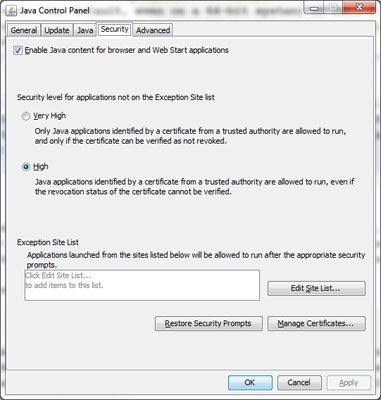
If VPC still won't launch, open the Java Control Panel again, go to the Security tab and click on "Restore Security Prompts" then "Restore All". Try launching VPC again.
In Internet Explorer, check to see that ActiveX is disabled, if not at the browser level, at least for the VPC website.
- To disable it for the browser, open the Tools menu in IE (gear icon on the upper right) and select Saftey. If there is a checkmark next to ActiveX Filtering, then click on it to disable it. There is no need to restart the browser.
- If instead you wish to turn off the ActiveX Filtering for just the VPC website, go to the VPC launch page. Click on the "No Through Traffic" icon (blue circle with a line through it) located at the right end of the address bar. In the dialog that pops up, click on "Turn off ActiveX Filtering".
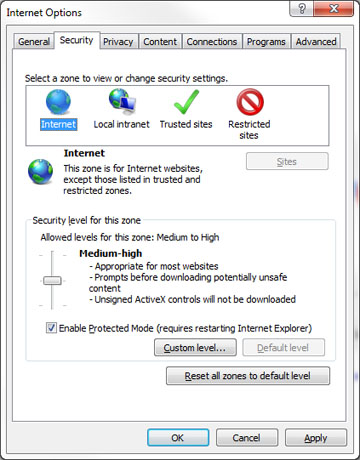
If you still can't launch VPC, try clearing out the Internet Explorer and Java caches. For clearing the IE cache:
- In Internet Explorer, go to Tools, then Internet Options. Under the General tab, under "Browsing history" click on "Delete...". Select "Temporary Internet Files and website files" and click on "Delete". You may also have to unselect "Preserve Favorites website data" if you have the VPC url marked as a Favorite. Wait until you see the notice that the files have been deleted.
- Open the Java Control Panel. Under the General tab, under "Temporary Internet Files" click on "Settings...", then click on "Delete Files...". Make sure that "Cached Applications and Applets" is checked, then click on OK. After clearing both caches, restart the browser and re-launch VPC.
Back to top
2Q. What do I do if VPC does not launch at all in Safari on a Mac?
2A. NOTE: As of Safari 12.0, the Java Plug-in is no longer supported. If you have upgraded to Safari 12.0, you will have to run VPC with Java Web Start (JWS), or use VPC Express. To find out how to run VPC using JWS, read this.To run VPC in Safari on a Mac, you must have Java 8 installed.
Ensure that the latest Java is installed on your Mac. To find out if you have Java installed open "About this Mac", click on "More Info...", and then "System Report...". On the left side scroll down to the Software section and click on "Installations". Look for a line that says "Java 8 Update xx". There may be several of them. If you don't see one then you will need to download and install Java from Oracle. You will want to install the latest Java 8 Update available at Java.com.
For OS X Mavericks (10.9), OS X Yosemite (10.10) or OS X El Capitan (10.11), do the following:
- The first time you launch VPC after the new OS is installed you may see a message in the VPC window saying Java is blocked for this website. Click on the message and another message is opened saying "Do you want to trust the website...to use the "Java" plug-in?"
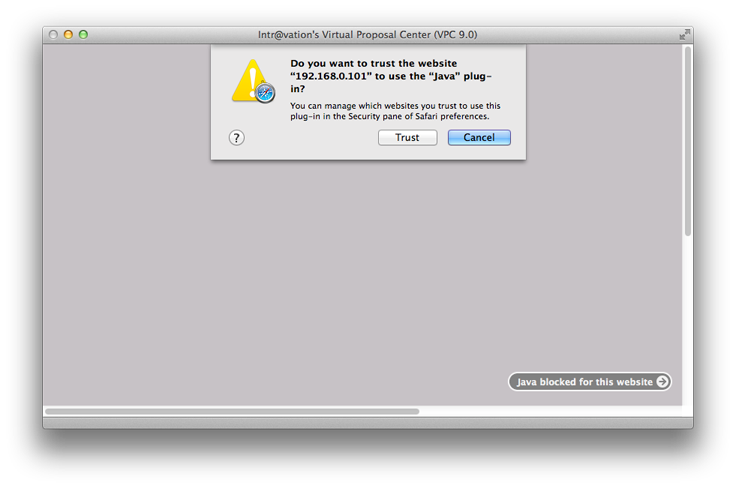
Click on "Trust". - You may also see a security warning asking if you want to "Allow access to the following application from this website". You may only see this when resizing the VPC window. If you do see it, click on "Allow".
- When going to a function in VPC that requires access to the local file system you will see an error message indicating that the file system cannot be accessed.
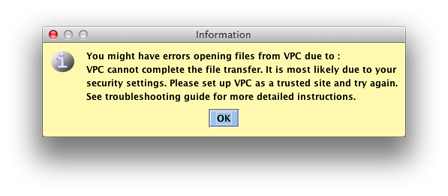 With VPC still open, open Preferences in Safari. Go to the Security tab and click on the button that says "Manage Website Settings". On OS X 10.11, from the Security tab, select Internet Plug-Ins and then Plug-in Settings. In all cases, in the new window that pops up select Java from the list on the left. On the right side you will see the website in which you trusted java to run - your VPC server URL. You will only see this URL if you still have the VPC index page open. Click on the pull down menu next to it that says "Allow". Select "Run in Unsafe Mode". In the window that pops up, click on "Trust". Then click on "Done" to apply the change. This setting will only effect your VPC website. It will allow VPC to access the local filesystem.
With VPC still open, open Preferences in Safari. Go to the Security tab and click on the button that says "Manage Website Settings". On OS X 10.11, from the Security tab, select Internet Plug-Ins and then Plug-in Settings. In all cases, in the new window that pops up select Java from the list on the left. On the right side you will see the website in which you trusted java to run - your VPC server URL. You will only see this URL if you still have the VPC index page open. Click on the pull down menu next to it that says "Allow". Select "Run in Unsafe Mode". In the window that pops up, click on "Trust". Then click on "Done" to apply the change. This setting will only effect your VPC website. It will allow VPC to access the local filesystem. - Refresh the VPC index page in Safari and you should now be able to click on the Virtual Proposal Center button to launch VPC. You should see some security prompts. Click on Run, Allow or appropriate button to continue. You can check the boxes which say "Do not show this again..." before clicking on the buttons to avoid seeing these prompts in the future.
- With the VPC launch page open, go to Preferences in Safari. Go to the Security tab. Check "Allow Plug-ins" and click on "Plug-in Settings". If not already checked, check the box next to Java on the left side panel. Then select Java. Select the server URL for VPC in the right side list. (Note: you will only see the VPC URL if you still have it open in Safari.) Change the selector to ON, and then while pressing the Options key, click on the selector again. Uncheck "Run in Safe Mode". Click on "Trust" in the window that pops up and then "Done" to apply the change.
- Refresh the VPC index page in Safari and you should now be able to click on the Virtual Proposal Center button to launch VPC. You should see some security prompts. Click on Run, Allow or appropriate button to continue. You can check the boxes which say "Do not show this again..." before clicking on the buttons to avoid seeing these prompts in the future.
- With the VPC launch page open, go to Preferences in Safari. Go to the Websites tab. Under "Plug-ins" on the left, scroll down until you see "Java" and select it. On the right side next to the VPC URL (Note: you will only see the VPC URL if you still have it open in Safari) change the selector to ON, and then while pressing the Option key, click on the selector again. Uncheck "Run in Safe Mode". Click on "Trust" in the window that pops up and then close the Preferences window.
- Refresh the VPC index page in Safari and you should now be able to click on the Virtual Proposal Center button to launch VPC. You should see some security prompts. Click on Run, Allow or appropriate button to continue. You can check the boxes which say "Do not show this again..." before clicking on the buttons to avoid seeing these prompts in the future.
Back to top
3Q. Can I run VPC in Chrome?
3A. Starting with Chrome version 42 (released April 2015), Chrome has disabled the standard way in which it supports some plugins including Java. With Chrome, you have two choices. You can use VPC Express (html-based version that has 90% of the functionality of VPC) or can download a file, or files, that will allow you to run VPC using Java Web Start (JWS) outside of the browser. To find out how to run VPC using JWS, read this.Back to top
4Q. Can I run VPC in Firefox?
4A. Starting with Firefox version 52, Firefox has disabled the standard way in which it supports some plugins including Java. With Firefox, you have two choices. You can use VPC Express (html-based version that has 90% of the functionality of VPC) or can download a file, or files, that will allow you to run VPC using Java Web Start (JWS) outside of the browser. To find out how to run VPC using JWS, read this.Back to top
5Q. How do I find the version of the Java plugin that I am running?
5A. Go to the Start Menu and select "Run...". Enter ‘cmd’ and click on OK. In the CMD window, enter ‘java -version’. This should report the default JRE used by the system and it should be the one used by the browser to launch the VPC applet. You can also open the Control Panel and go to Programs and Features. Scroll down until you see "Java 8 Update xxx". This should show you the version you have installed, though you may have more than one. We recommend, if possible, that you only have one version of Java installed on your system.Back to top
6Q. How do I open the Java Control Panel?
6A. For Windows - Go to the Start Menu and select Control Panel. Next to "View by:" select "Large icons" or "Small icons". Click on Java (32-bit) icon or Java icon.For Macs - Open System Preferences and click on the Java icon.
Back to top
7Q. How do I enable the Java Console?
7A. In the Java Control Panel, select the Advanced tab. Under Java Console select "Show Console". Then click OK. You will need to re-launch VPC for the Java console to open.Back to top
8Q. How do I run VPC outside of a browser, or, in other words, using Java Web Start?
8A. Most browsers - Chrome, Firefox, Edge and Safari (as of 12.0) - no longer support the Java plug-in. VPC can be run outside of a browser window, though it still requires you to install Java on your system. The latest Java Runtime Environment (JRE) can be found at Java.com. You can install either a 32-bit or 64-bit JRE.- Open your browser - Chrome, Edge, Firefox or Safari (Mac) - and enter the URL for VPC that you normally use. Click on the Virtual Proposal Center button (or whatever it is labelled in your system).
- You will see a message telling you that you have to download a file, or files, depending on the version of VPC you are using. Follow the instructions in the message clicking on the applicable button(s) to download the files. Save the file, or files, to a convenient folder (usually your desktop). If more than one file is being downloaded, they all must be located in the same folder. Notes:
- By default, Chrome and Edge don't allow automatically downloading multiple files, however you should be prompted to allow it for this site. Click on Allow. If you aren't prompted to allow it, go to Settings in Chrome (or Edge0. Scroll down and click on Advanced. Under Privacy and Security click on Content Settings, then click on Automatic Downloads. Be sure it is set to "Ask when a site tries to download files automatically after the first file (recommended)", then add the VPC URL to the Allow list, if it is not already.
- On Safari, when running VPC prior to 9.3.0-E, downloading multiple files will not work. You will need to either use Chrome or Firefox to download the files, or upgrade VPC to 9.3.0-E or later.
- On Windows:
- Locate the file (VPC_App.jnlp or VPC_App_Launcher.jnlp depending on your version of VPC) on your desktop, or wherever you have saved it, right-click on it and select "Properties". If it doesn't say "Java(TM) Web Launcher" next to "Opens with", click on "Change...".
- On Windows 7: Make sure the box "Always use the selected program to open this kind of file" is checked. If you see "Java(TM) Web Launcher" under Recommended Programs or Other Programs, select it and click on OK. Otherwise, click on "Browse...". In the window that pops up go to C:\Progam Files (x86)\Java\jre1.8.0_xxx\bin and double-click on javaws(.exe). For jre1.8.0_xxx, xxx will depend on the update number of Java that you have installed. Go to the one corresponding to the most recent update you have installed.
- On Windows 10, if you see "Java(TM) Web Launcher" under Other Options, select it and click on OK. Otherwise, click on "More apps", scroll down to the bottom of the list and click on "Look for another app on this PC". In the window that pops up go to C:\Progam Files (x86)\Java\jre1.8.0_xxx\bin and double-click on javaws(.exe). For jre1.8.0_xxx, xxx will depend on the update number of Java that you have installed. Go to the one corresponding to the most recent update you have installed.
- Double-click on the VPC_App(_Launcher).jnlp file. You should now see a small window with the Java logo, which will disappear. You may get some security warnings. Proceed through the warnings, if necessary, and you will see the VPC Sign-on screen.
NOTE: beginning with VPC 10.0, the first time you double-click on VPC_App_Launcher.jnlp (or VPC_App_Launcher.bat) you will be prompted to select a folder to store the application files required to run VPC outside of a browser. Some users do not have access to all of the choices. In case you select a folder that you don't have access to you will be given another chance to choose a better option.
The choices correspond to the following:- Temporary Folder - "java.io.temp"\vpcTemp_VPCversion. "java.io.temp" will depend on the version of Java you have installed
- User Folder - C:\Users\username\.vpc\.vpcFiles\vpcTemp_VPCversion
- Current Folder - folder_where_app_launcher_files_are_located\.vpcFiles\vpcTemp_VPCversion
- Custom Folder - folder_chosen_by_you\.vpcFiles\vpcTemp_VPCversion
- NOTE: if you have Java 8 Update 231 (1.8.0_231) or later installed and you are running VPC 9.3.1-B or earlier, trying to launch VPC using the *.jnlp file will result in an error: "Windows cannot find "\"VPC Console (Close to exit application)\". Make sure you typed the name correctly, and then try again." Eventually, you will see a blue VPC window saying there was an error checking application initialization. There is a fix for this in VPC 9.3.1-C, but there is a workaround for those running VPC releases prior to that release. Open the Java Control Panel, select the Java tab and click on View. Select the row corresponding to the Java Runtime Environment you are currently using and double-click in the Runtime Parameters field. After the existing parameters, if any, enter "-Djdk.lang.Process.allowAmbiguousCommands=true" (without the quotes). Separate any other parameters with a semi-colon (;). Click OK twice. Launch VPC again as before.
- NOTE: if you have Java 11 (OpenJDK) or later installed, you will need to double-click on the VPC_App_Launcher.bat file instead. Java 11 does not support Java Web Start. You may need to add the path to the Java executable to your PATH environment variable if you haven't done so already. See this for more information on how to change your path.
- On Mac OS:
- For versions prior to Mac OS 10.15 Catalina: In Finder, double-click on the VPC_App(_Launcher).jnlp file. The first time you do this, you should see a message that the application cannot be opened. Open System Preferences and go to Security and Privacy. At the bottom of the window, you should see "VPC_App(_Launcher).jnlp was blocked from opening because it is not from an identified developer." Click on the "Open Anyway" button next to it and then click on Open. You should now see a small window with the Java logo, which will disappear. You may get some security warnings. Proceed through the warnings, if necessary, and you will see the VPC Sign-on screen.
- For Mac OS 10.15 Catalina: First you will need to download and install a Java 8 Java Development Kit (JDK), instead of the usual JRE. You can find it here. Also, see this for help with installing the JDK. After installing the JDK, open the Terminal application. Use the cd command to change to the directory where VPC_App_Launcher.command is located (e.g., "cd Downloads", or "cd work"). Then enter the following command to add execute permission to VPC_App_Launcher.command - "chmod +x VPC_App_Launcher.command". Then simply locate the VPC_App_Launcher.command file in Finder and double-click on it.
- For future use, you can just double-click on the VPC_App(_Launcher).jnlp (or the VPC_App_Launcher.bat or VPC_App(_Launcher).command) file in the location where you stored it. Note: if another file called just "VPC" appears in the same folder as the .jnlp file (or your desktop), ignore it. It is a temporary file.
- If your VPC system has been upgraded since the last time you downloaded these files, you may need to delete the old files and download them again.
Back to top
9Q. Why can't I transfer any files to or from VPC?
9A. If you can logon to VPC and have the appropriate permissions, but cannot transfer any documents, then it is usually one of 3 things:- You have your IE security settings (Tools->Internet Options->Security) set to HIGH, which precludes the VPC app from accessing the local hard drive. You should set your security setting (for Internet or Intranet, whichever is appropriate) no higher than Medium-High.
- You may have incorrectly set the certificate authorization to not accept content from Intravation. Check and remove any permanent certificates authorizing Intravation to run java programs. Open the Java Control Panel. Go to the Security tab and select Certificates, and then the User tab. Remove all certificates for Intravation, restart the browser and when the certificate comes up again, check to authorize Intravation.
- It may also be a problem with the jacob DLL file on your system. Please read this.
Back to top
10Q. How do I fix an "Out of Memory" Error in the Java console?
10A. There are a few different situations which can cause an "Out of Memory Error". It will be seen in the Java console. The JVM needs to be configured to use more memory on the client.For Windows
In the Java Control Panel select the Java tab and click on View. Select the row corresponding to the Java Runtime Environment you are currently using and double-click in the Runtime Parameters field. After the existing parameters, if any, enter "-Xmx512m".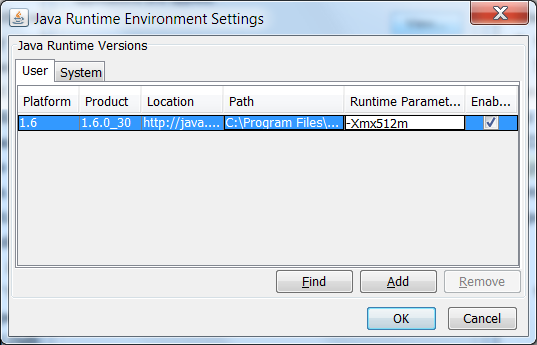
Click OK. The new setting won't take effect until you click on Apply or OK in the Java Control panel. Launch the browser again and open VPC. The plug-in should now be configured to use as much as 512MB of memory.
For Macs
Open the Java Control Panel, click on the Java tab and then View... Select the line with the latest update for 1.8. Double-click in the Runtime Parameters column and after the existing parameters, if any, enter "-Xmx512m". Click on OK. The new setting won't take effect until you click on Apply or OK in the Java Control panel. Launch the browser again and open VPC. The plug-in should now be configured to use as much as 512MB of memory.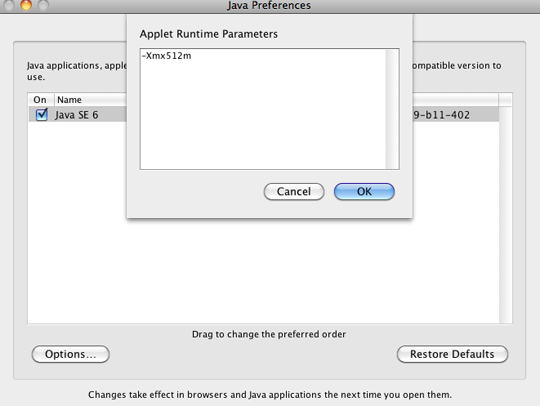
For either platform you can confirm your selection in the Java console output. You should see a line like this: Max memory for JVM in MB: 494. Note: number will be a little less than 512. Increase the parameter as needed, but not to exceed half of your system RAM or 512MB whichever is less.
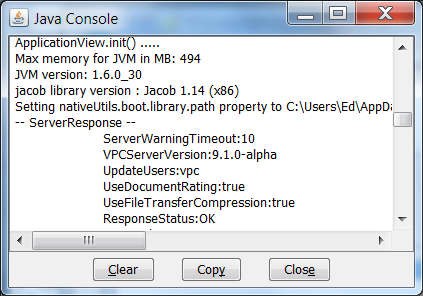
Back to top
11Q. Why can't I see VPC Help?
11A. In order for VPC Help to work, you need to disable pop-up blockers for the VPC site. In Internet Explorer, go to Tools -> Internet Options. Select the Privacy tab and ensure that the box "Turn on Pop-up Blocker" is unchecked. If you only want to disable pop-ups for the VPC site, make sure that box is checked then click on Settings. Enter the URL of your VPC site in the box that says "Address of website to allow:" and click on Add. Then click on Close and then OK. If you are using a third party toolbar, e.g. Google, you will also have to disable the Pop-up blocker for the VPC site. See the appropriate instructions for the installed toolbar.Back to top
12Q. What do I do if the Search Results panel is not redrawing properly?
12A. After performing several searches, the search results panel can get hung up and the full window will not be drawn properly. This is due to the JVM getting an "Out of Memory Error" which can be seen in the Java Console. To increase the amount of memory available to the JVM, please see How do I fix an "Out of Memory" Error in the Java console?Back to top
13Q. What do I do if I get an error message saying there is a problem on my system with the jacob.dll file, or if I can't see "Desktop" or "My Documents" in local tree in Copy to Local or Add panel?
13A. For certain functions in VPC, the jacob DLL is required to be stored in a temp folder on your system. The first time a user connects to VPC, the DLL is downloaded from the VPC server and saved in C:\users\xxxx\AppData\Local\Temp. In Windows Explorer, go to this folder and look for a file, or files, like jacob-1.19-x*.dll (-x86 for 32-bit, -x64 for 64-bit JRE's). It is possible that the jacob DLL was corrupted during the download process, or that you have more than one of these files. Delete them all and then relaunch VPC. The correct file should be downloaded automatically by VPC. NOTE: if you are working on an older VPC system, you may see jacob-1.14.3-x**.dll files instead. Delete those as well.Back to top
14Q. I am seeing garbled text on my login screen and my username is garbled when I type it in. How do I fix this?
14A. To fix this on Windows 7 do the following:- Go to Control Panel
- Select Hardware and Sound
- Select Display
- Select Adjust ClearType text on the left
- Uncheck the box next to "Turn on ClearType" and click Next
- Continue with the rest of the prompts and click Finish at the end
- Restart your browser
- Restart VPC
Back to top
15Q. Why does the VPC screen not fill my whole browser window? Or, why does the whole VPC screen not fit in my browser window?
15A. One thing that can cause this is the zoom level of the browser window has been set to something other than 100%. You will see the zoom level displayed in the bottom right corner of the VPC applet window. The VPC applet window inherits the initial zoom level from the VPC launch window, so the only fail-safe way to fix the problem is to:- Close the VPC applet window.
- Reset the zoom level to 100% on the VPC launch window. In Internet Explorer, go to the Tools menu and select Zoom. Then select 100%.
- After setting the zoom level to 100% on the VPC launch window, re-launch VPC. The VPC screen should fill the browser window properly now.
- Clear the java cache. Go to the Java Control Panel. Under "Temporary Internet Files" click on "Settings", then click on "Delete Files...". Make sure that "Cached Applications and Applets" is checked, then click on OK.
- In the Java Control Panel, go to the Security tab. Click on Restore Security Prompts, then Restore All.
- In Internet Explorer, open the Tools menu and go to Internet Options. Under "Browsing history" click on "Delete...". Make sure that "Temporary Internet files and website files" is checked then click on "Delete...". You may also have to unselect "Preserve Favorites website data" if you have the VPC url marked as a Favorite. Wait until you see the notice that the files have been deleted.
- Close all browser windows, open a new one and launch VPC.
- Open the Tools menu in IE, select Compatibility View Settings.
- If the VPC site is in the list of Websites you've added to Compatibility View, select it and click on Remove.
- Uncheck "Display intranet sites in Compatibilty View, then click on Close.
- Open a new browser window and launch VPC.
- Open the Java Control Panel and go to the Security tab.
- Click on Edit Site List, then click on Add.
- Enter the VPC URL and click on OK, then OK again.
- Open a new browser window and launch VPC.
Back to top
16Q. Why can't I transfer files between my Mac and the VPC server using Drag and Drop in the Add or Copy to Local panels?
16A. Both Safari and Firefox have dropped support of drag and drop in java applets in more recent versions of their browser for the Mac. Support was dropped in Safari 5.1 and Firefox 5.0.Starting with VPC 9.0.1-E we have introduced two new methods to accomplish the task of adding files to VPC or copying them to your local system. In the Add panel or Copy to Local panel, select the file, or files, you want to copy (add) in the appropriate tree view. Then you have two choices: 1. hit the CMD key (key next to the space bar) and C (CMD-C); or 2. hold down the Control key, click the mouse and select Copy Actions -> Copy from... from the context menu. Then paste the file by selecting the folder you want the file copied to in the other tree view,and again, you have two options: 1. hit CMD-V; or 2. hit the Control key, click the mouse and select Copy Actions -> Paste to... from the context menu. You can add multiple files at a time by using either the Shift-Control combination (continuous selection) or Cmd-Control combination (individual selection), clicking the mouse and selecting Copy Actions -> Copy from... from the context menu. You can also just use the Shift key or the Cmd key with mouse-click and then hitting CMD-C.
Back to top
17Q. What do I do if my VPC window is freezing - it won't accept any input from the mouse or keyboard?
17A. After working for a while, the VPC window can hang up and not allow any input from the mouse or keyboard. This is generally due to the JVM getting an "Out of Memory Error" which can be seen in the Java Console. After confirming in the java console that this is the issue, please see How do I fix an "Out of Memory" Error in the Java console?Back to top
18Q. Why can't I run VPC on my Mac after a software update?
18A. Java updates for Mac OS X may disable the java plugin for applets. The updates also indicate that if applets are not used for a period of time they will be automatically disabled again. You will need to enable the Java plugin in the browser you are using. See What do I do if VPC does not launch at all in Safari on a Mac?Back to top
19Q. Why does launching VPC from a link not take me to the file or folder that I was sent a link to?
19A. When clicking on the link in an email that another user has sent to you, it should open up your default browser, go to the VPC launch (index) page and automatically open the VPC Sign-on screen. Once you login to VPC it should bring you to the Welcome Panel of the proposal that the file or folder resides in and highlight the folder or link in the tree view. There are generally two problems that will cause this to fail.- The user logging in must have access to the proposal and at least Read permission on the file or folder. If not, a popup will display a message saying the user doesn't have permission to access the proposal or the document. VPC will only take you as far as you have permission. To fix this the user needs to be given access to the proposal and appropriate permissions on the file.
- The other thing to cause this to fail is the pop-up blocker in your browser. It needs to be disabled for the VPC site. If not, when clicking on the link in your email it will only open the VPC launch (index) page in your browser and will not continue further. Clicking on the Virtual Proposal Center button will launch VPC but after logging in the user will not be taken to the proposal and document desired. To disable the pop-up blocker for the VPC Site: In Internet Explorer, go to Tools -> Internet Options. Select the Privacy tab and ensure that the box "Turn on Pop-up Blocker" is unchecked. If you only want to disable pop-ups for the VPC site, make sure that box is checked then click on Settings. Enter the URL of your VPC site in the box that says "Address of website to allow:" and click on Add. Then click on Close and then OK. If you are using a third party toolbar, e.g. Google, you will also have to disable the Pop-up blocker for the VPC site. See the appropriate instructions for the installed toolbar.
Back to top
20Q. What do I do if I get a warning that my Java version is insecure?
20A. Any time you launch VPC in a browser window you may be presented with a panel indicating there is a new Java release. The warning indicates that your version of Java is not safe. This is a generic message introduced by Oracle to try to convince Java users to update to the latest version. Most updates include security fixes.On Windows:
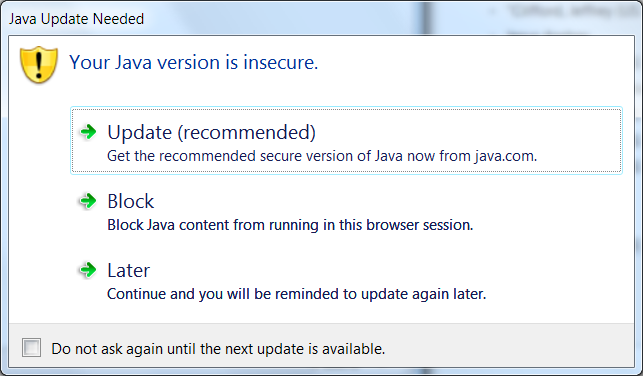
On a Mac:
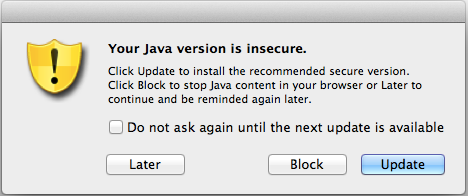
The user is presented with three options: 1) Update; 2) Block and 3) Later.
If you are permitted to update Java, we recommend choosing this option since the newer versions tend to be more secure.
If you do not have privileges to update your system, you should check the box to avoid future checks and use the "Later" button. That way you can continue with VPC using your current version of Java. Then, at your convenience, have the Java version updated by your IT department.
The "Block" option should not be selected in any circumstances. Selecting the "Block" button creates problems with the ActiveX control used to launch Java in the browser environment. If you have done this open the Java Control Panel, select the Security tab and check the box next to "Enable Java content in the browser". You will have to restart the browser.
Back to top
21Q. I can enter my username and password, but I can't do anything else. The application hangs or crashes. What can I do?
21A. First, enable the Java console then re-launch VPC. Try to sign in again. Look in the console output. Scroll through the output. If you see a line containing "java.net.SocketException: Connection reset" and/or a line with "Network Error while connecting to the server", open the Java Control Panel by going to Start -> Control Panel. If not already there, switch to the "Classic View" and click on Java. In the Java Control Panel, select the Advanced tab. Under Advanced Security Settings, uncheck the box next to "Use SSL 2.0 compatible ClientHello format". Click on OK and then restart your browser and re-launch VPC. If the box is already unchecked, then talk to your IT Support about possible network problems.Back to top
22Q. I am accessing VPC 9.2.2 (or newer) and I am signed into VPC. I received a link to a document in an email. When I click on the link why does it close my VPC session and force me to login again?
22A. Starting with VPC 9.2.2, if you are already signed into VPC when you click on a VPC link to a document in an email, it should bring you to the document in VPC without requiring you to login again. However, sometimes there are issues if you have more than one Java Runtime Environment (JRE) installed. Check in the Control Panel/Programs and Features to see if you have more than one JRE installed. If you do, uninstall all but the latest JRE. Restart VPC and try it again.Back to top
23Q. What do I do if when trying to launch VPC Express I get a message that says my browser is not supported?
23A. If you are trying to access VPC Express in Internet Explorer and you have the VPC site configured to use the Compatibility View, you will see a message like this: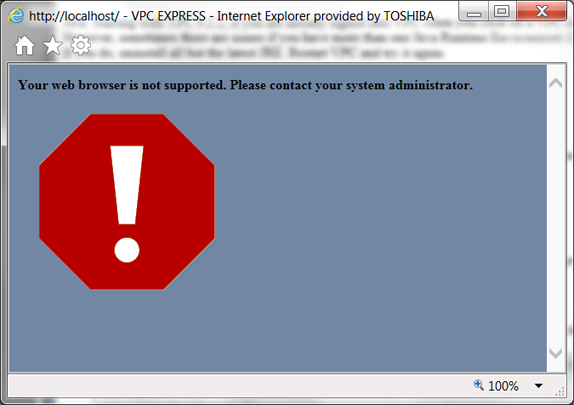
You need to do the following in the browser window which is showing this message:
- Click on the browser Tools menu icon and select Compatibility View Settings.
- If the VPC site is shown in the list, select it and click on the Remove button.
- If the box for "Display intranet sites in Compatibity View" is checked, uncheck it.
- Close the panel and the browser will reload VPC Express, without the error.
Back to top
24Q. Why can't I download files from VPC when I am running on Windows 10?
24A. Windows 10 is not inherently supported in versions of VPC prior to 9.2.3. If the version of VPC that you are accessing is prior to 9.2.3, you will need to implement the following workaround so that VPC can access the file system of Windows 10:- Check to make sure you only have one JRE installed. If more than one, uninstall all but the latest.
- Open the Java control panel. Go to Java tab and click on View... Double-click in the Runtime Parameters column and add the string '-Dos.name=WindowsNT' (without the single quotes). Click on OK, and OK again. Note: sometimes, even though you have uninstalled a JRE it will still show up here. Make sure you add the string to the row corresponding to the JRE being used by VPC. If you are not sure, enable the java console and look at the top of the java console to see which JRE is being used.
- Clear the java cache, close all browser windows and then reopen browser and launch VPC again.
- If the problem persists, enable the java console and relaunch VPC. Near the top of the console output, you should see a string like this: "OS.NAME property = WindowsNT". If it says, Windows 10 instead then it isn't picking up the parameter for some reason - either it was done wrong, the JRE the parameter was added to was the wrong one, or something else. Try them removing all JREs and reinstall the latest, then add the runtime parameter again.
Back to top
25Q. What can I do if I am running VPC on a client with Windows 10 and the text is too tiny to read?
25A. With Windows 10 and displays that are higher resolution, text in the VPC window is quite small and not readable. VPC normally doesn't support scaling in the browser, but we have found a way to make VPC work with the scaling of Windows 10. You will need to do the following:- Uninstall the 32-bit Java Runtime Environment (JRE) currently installed on your computer.
- Download and install the latest 64-bit JRE. To find it, go to java.com, click on "Free Java Download" and then "See all Java downloads." Choose the Windows Offline (64-bit) link.
- After the JRE has been installed, open the Java Control Panel. Select the "Java" tab. Click on the "View..." button. Make sure the User tab is selected. A table for JRE settings should be displayed with a row for the 1.8 Platform. If there is more than one row, be sure to use the appropriate row for the JRE you just installed. Note: we recommend that only one JRE be installed (or, at least enabled) on your system if possible. Double-click in the Runtime Parameters column in that row which will open it in edit mode. Enter "-Dsun.java2d.dpiaware=false" without the quotes and hit Enter. Then click on OK twice to close the panel and save the changes.
- Then point your browser, Edge, Chrome, or Firefox, to the URL for VPC that you normally use. Click on the Virtual Proposal Center button (or whatever it is labeled in your system).
- You will see a message telling you that you have to download a file, or files, depending on the version of VPC you are using. Follow the instructions in the message clicking on the applicable button(s). Save the file, or files, to a convenient folder (usually your desktop).
- Locate the file (VPC_App.jnlp or VPC_App_Launcher.jnlp depending on your version of VPC) on your desktop, or wherever you have saved it, and right-click on it. Select "Properties". If it doesn't say "Java (TM) Web Start Launcher" next to "Opens with" click on "Change...". If you see "Java (TM) Web Start Launcher" under Other options, select it and click on OK. Otherwise, click on "More apps", scroll down to the bottom of the list and click on "Look for another app on this PC". In the window that pops up go to C:\Progam Files\Java\jre1.8.0_xxx\bin and double-click on javaws(.exe). For jre1.8.0_xxx, xxx will depend on the update number of Java that you have installed. Go to the one corresponding to the most recent update you have installed.
- Double-click on the VPC_App(_Launcher).jnlp file. You should now see a small window with the Java logo, which will disappear. You may get some security warnings. Proceed through the warnings, if necessary, and you will see the VPC Sign-on screen with larger text.
- For future use, you can just double-click on the VPC_App(_Launcher).jnlp file in the location where you stored it. Note: if another file called just "VPC" appears in the same folder as the .jnlp file (or your desktop), ignore it. It is a temporary file.